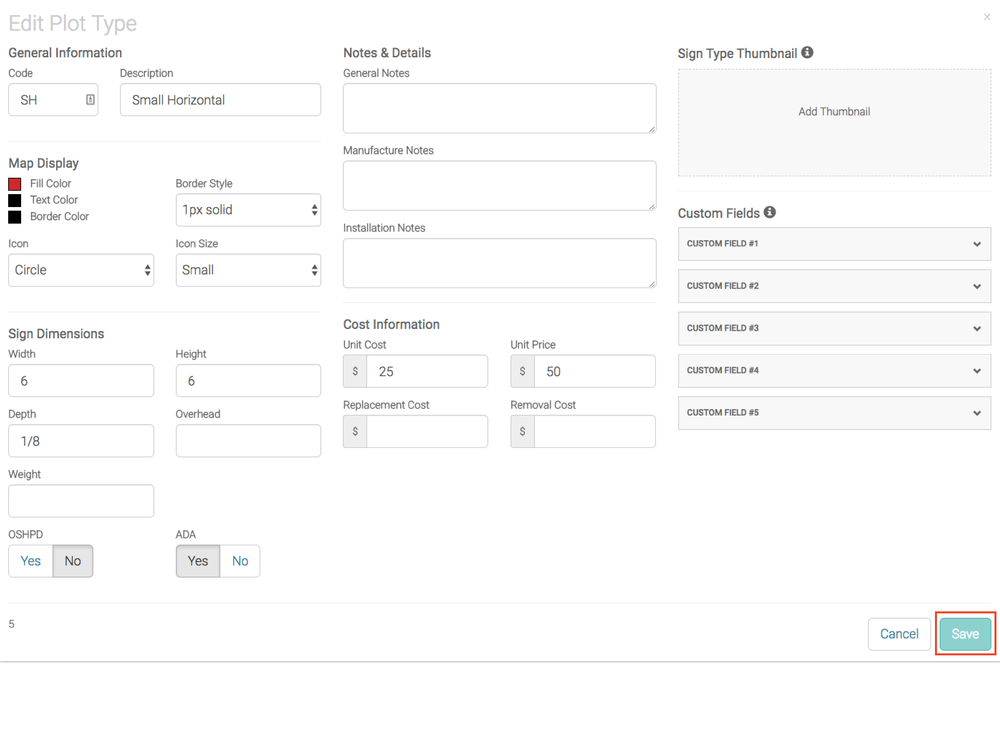Asset Library's are the preset details on the types of assets (signs) you use in Wayfindit. They make setting up and starting a new project simple and fast and determine how the plot points are displayed on the map view. For example, you may want to create a library of regulatory signs that you typically use. You would create an asset type and include the specific deatils for that asset and assign it a shape and color scheme to make it easy to identify on your map view. The library's can be reused across different projects.
Step 1
Pick your project from the Dashboard
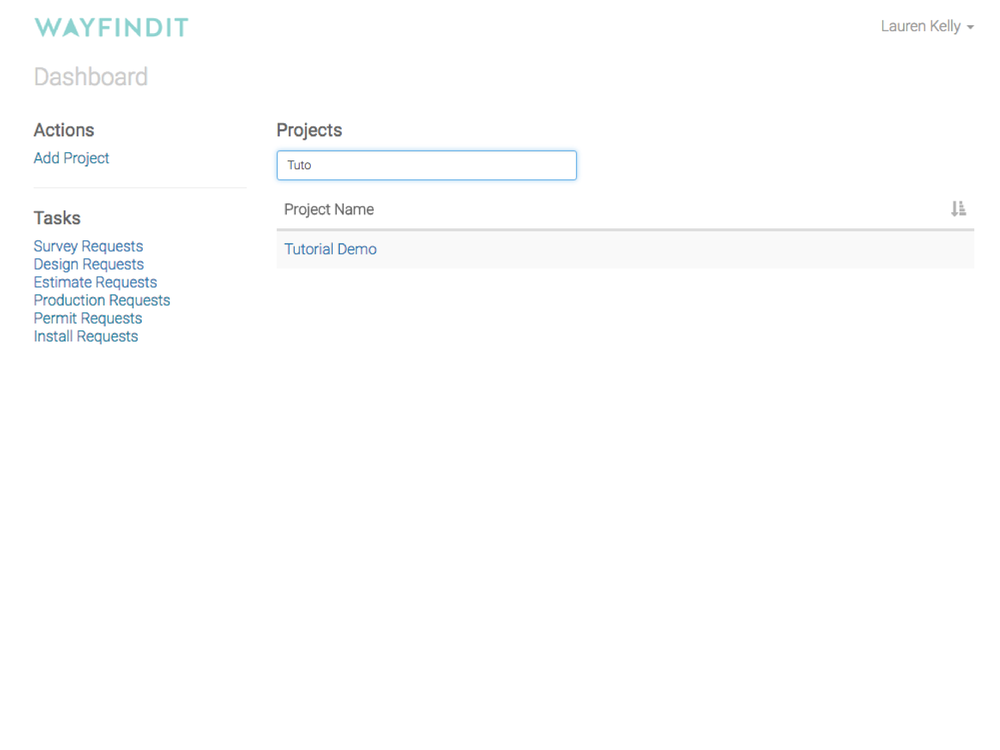
Step 2
Click on the “Manage Project Library”.
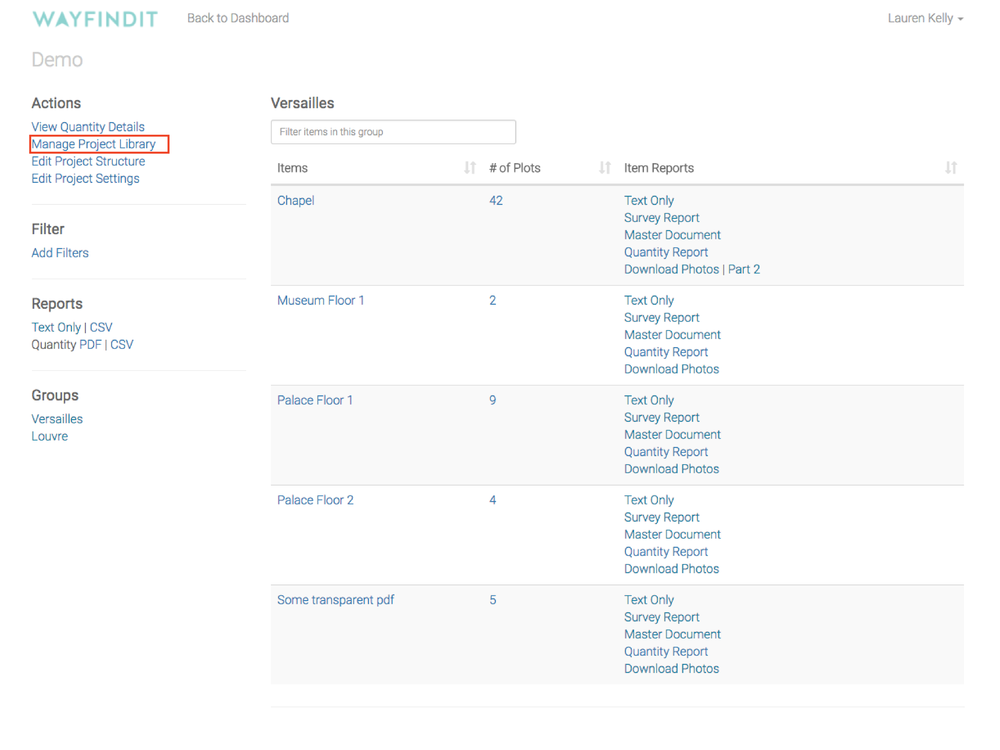
Step 3
Click “Add New Category”. The new category will appear beneath any other categories. Click the pen icon to edit the category title.
To add a new asset type click the "+" sign.
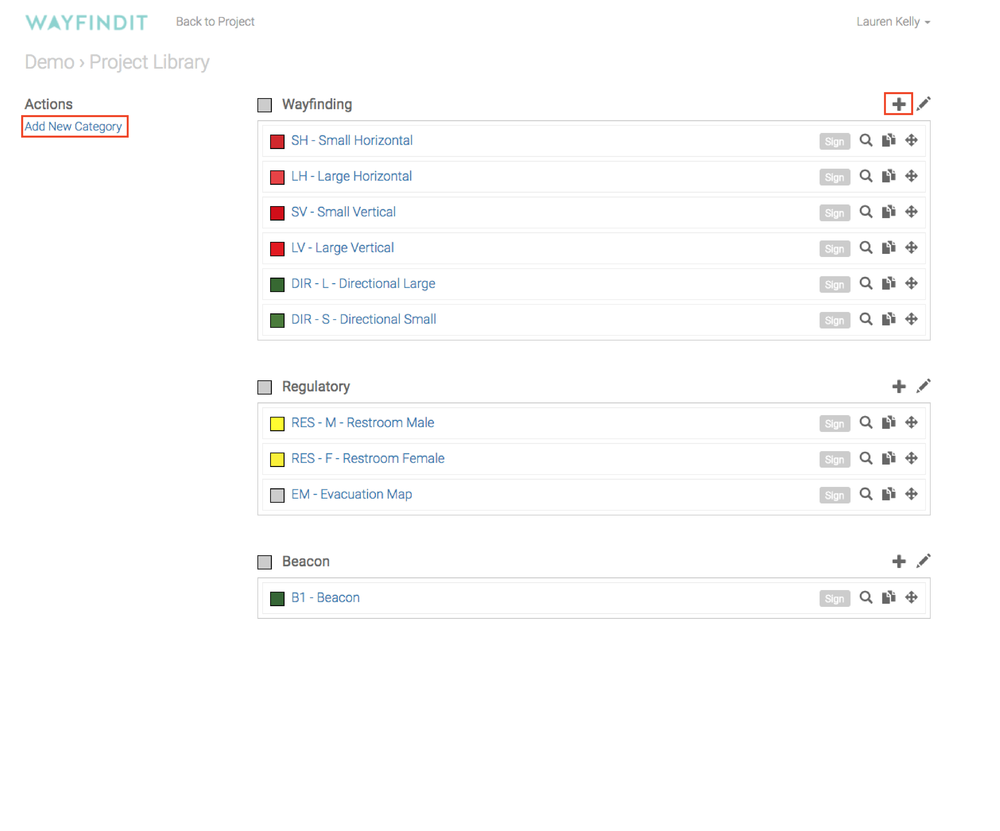
Step 4
Name the plot type and update any of the drop down menus as required.
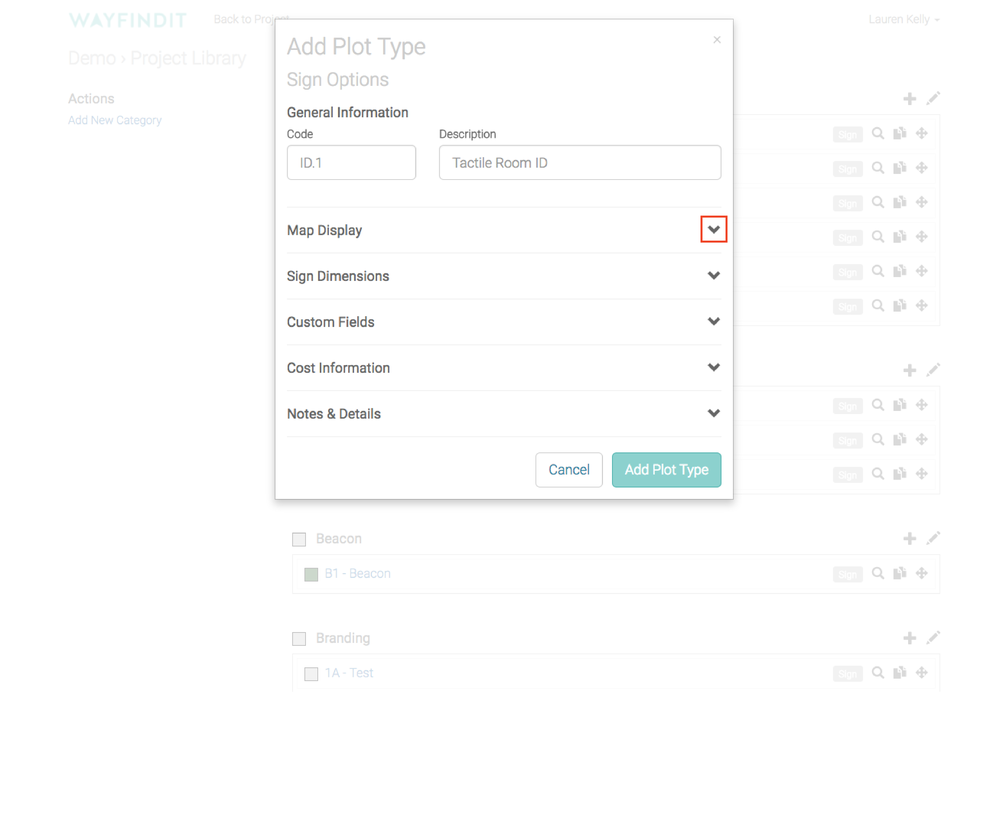
Step 5
The most common edits are to “Map Display” which changes how the plot point appears on the map.
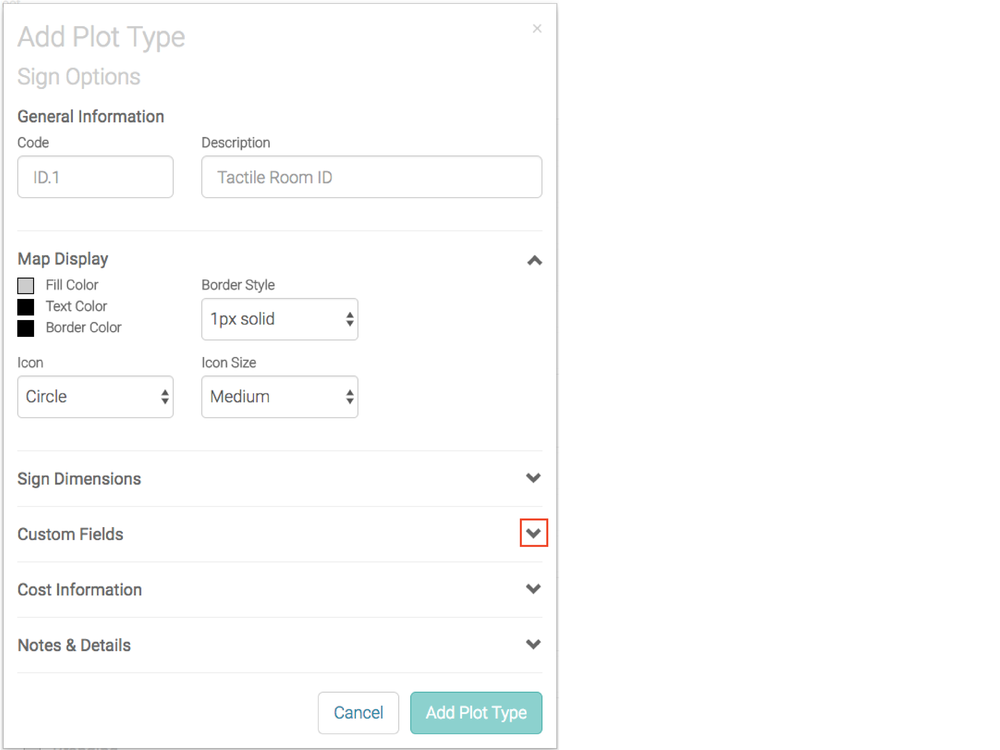
Step 6
“Custom Fields” allows you to add text, dropdown, or radio buttons. Note: All drop down and radio button fields must be typed in and separated by a comma.
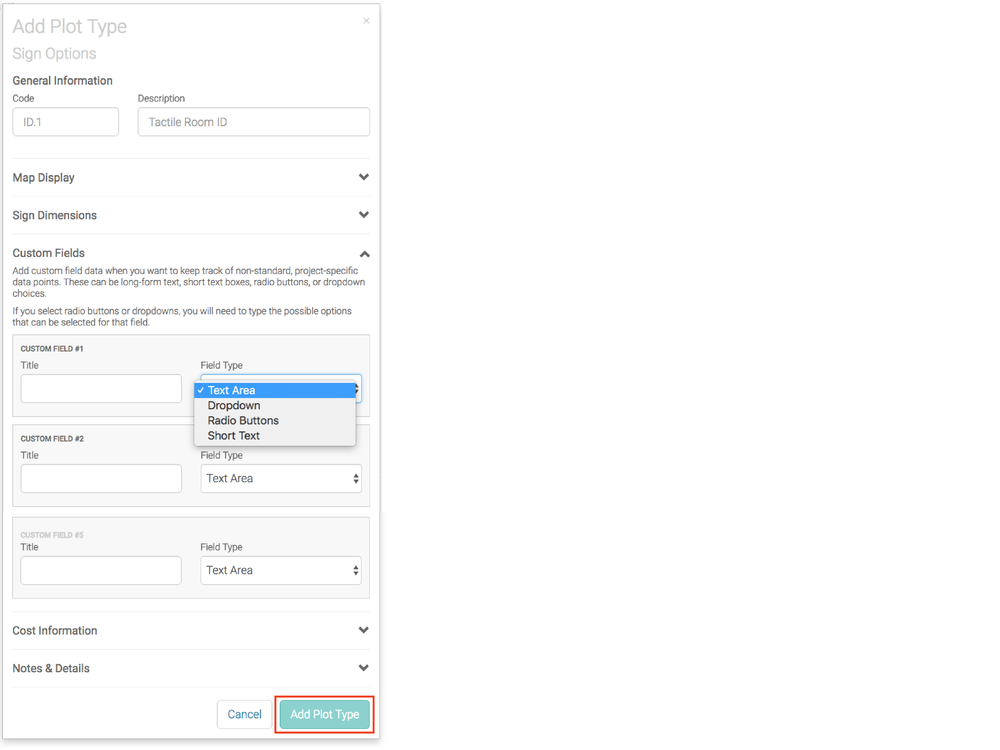
Step 7
Cost Information is used to estimate profits per sign.
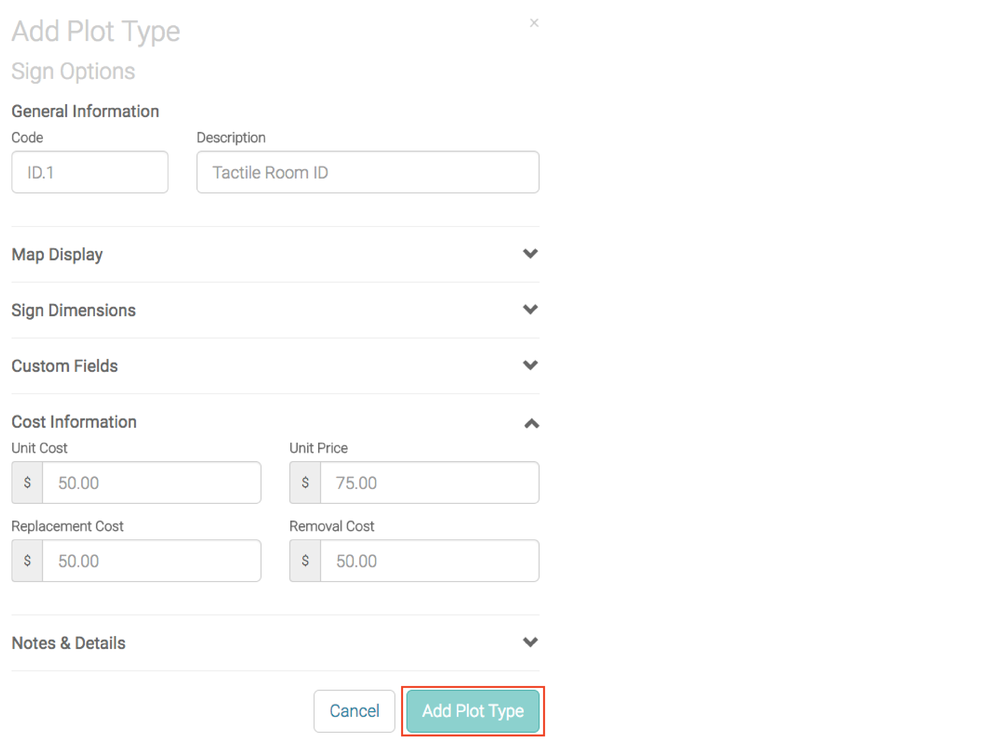
Step 8
To edit an asset type, click on the magnifying glass on the line of the asset type you want to edit.
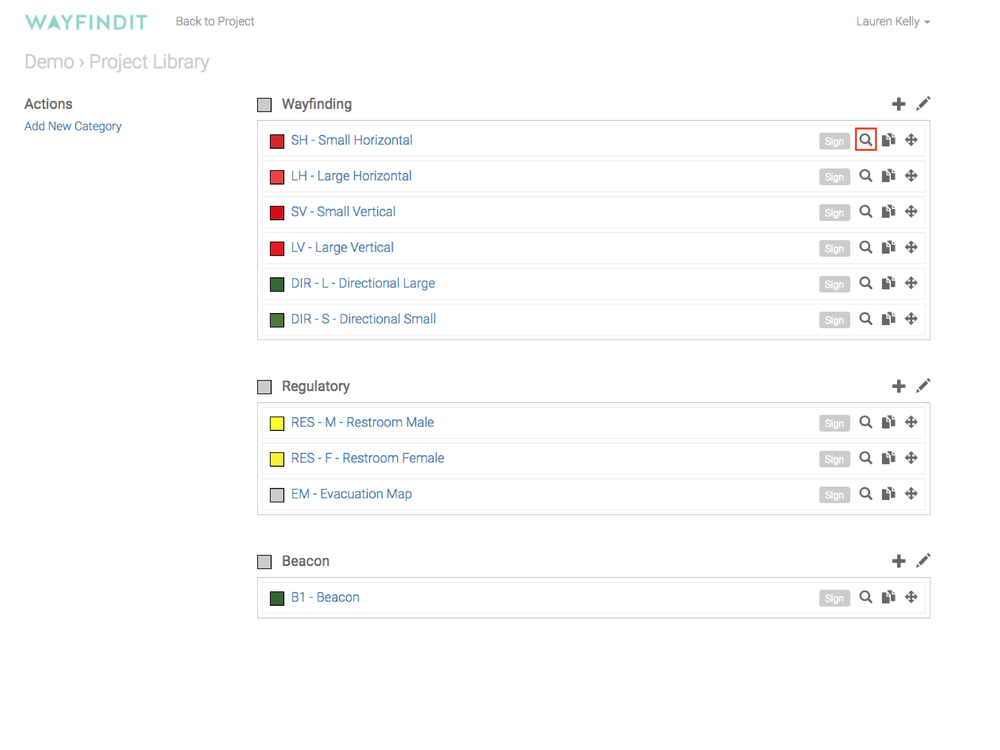
Step 9
Update the fields you need changed and click “Save”.